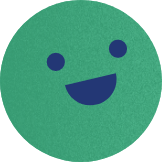Google Analytics is a powerful tool that helps you to better understand your members and potential members. Once added to your website or membership software, Analytics presents rich data on member demographics and behaviour. By thoroughly understanding your members you can give them outstanding value all the way from signup to renewal.
In this series of tutorials I’m going to walk you through how to get started with Google Analytics, give you an accessible overview, and go over the statistics that will be valuable to improve the understanding of your current and prospective members.
To start with I will show you how to sign up and log in.
How to get Google Analytics
You’ll need a Google account to get started. If you don’t have this already, for example through Gmail or YouTube, you can get one here.
When you have a Google account you can sign up for Google Analytics. Visit this page, and click Sign In at the top right. On the next page, click Analytics in the following dropdown menu (circled in image below).
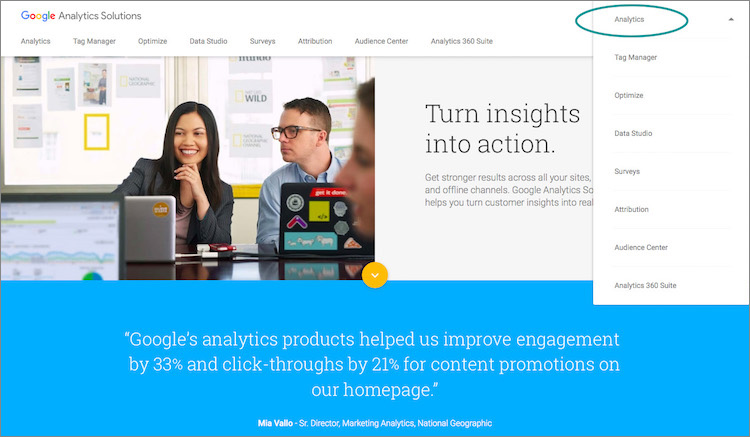
Sign up to get Google Analytics at google.com/analytics
Google will now present you with the option to sign up to Analytics by following the steps in the below screen. You first need to fill out a simple form about the page you want to get Analytics for, including a link to it. Once that’s done you will get a tracking code that needs to be added to the code of your website.
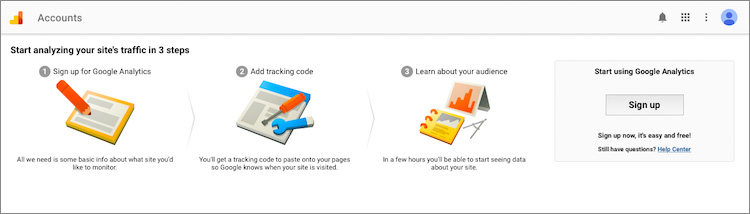
Enter information about your website and add the tracking code to start using Google Analytics.
Adding the code is the tricky part if you don’t have a technical background. If this seems too difficult our team is more than happy to help. Get in touch with us to request this service.
Once the code is added you will be able to start using Analytics within a few hours. Let’s now have a look at what you see once everything is up and running.
Logging in
You log in from the same page where you signed up, and using the same process. Click Sign In in the top right corner, and Analytics in the following dropdown menu. You will now be taken straight to your Google Analytics.
Audience Overview
The first screen you see when logged in is your Audience Overview. Since you are a new user there won’t be much data to display yet, but once you have used it for a while, this is what it will look like.
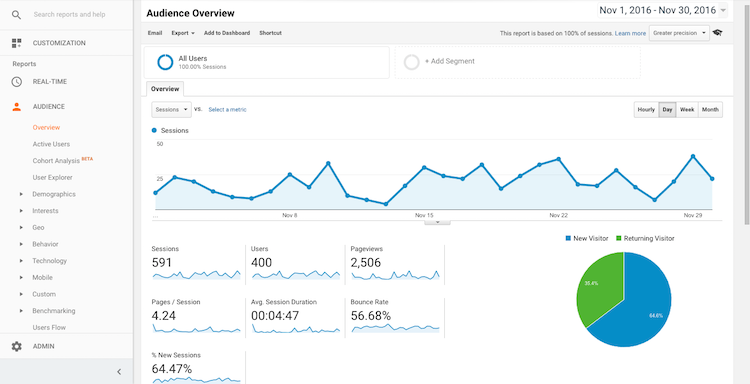
Example screen of Google Analytics from a VeryConnect client.
If you have any questions feel free to ask me in the comments below!
In our next tutorial I’ll go over the different statistics you can see in this overview.
VeryConnect offers personalised consultations where we talk about how Google Analytics can help you to further understand and improve your member recruitment, engagement, and retention. Our consultations are tailored to your organisation, and your specific challenges and opportunities. Get in touch to schedule a consultation today.
I hope you found this tutorial helpful and I’m looking forward to giving you an overview of Google Analytics next time.
By Anna Bjorkman, Marketing Manager at VeryConnect
Follow VeryConnect on LinkedIn to keep up to date with our blogs and tutorials.