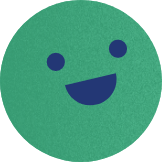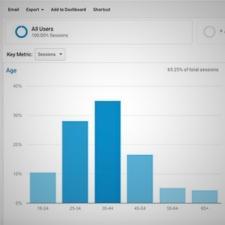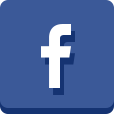In our previous tutorials we have gone through how to get started with Google Analytics, and how to access and understand some of the most important statistics for how your website is performing.
This time we’ll look at what you can learn about your members.
To get the most accurate data for your members you should do this analysis for your members login area as opposed to your public website. If you have not got Analytics set up for your members area get in touch and we can help you.
We’ll now look at five easy-to-access but very valuable statistics.
Age and Gender
All the Google Analytics features we’ll look at are accessed from the left hand menu under the heading Audience.
If you click Demographics and then Overview you will get easy-to-read charts of the age and gender of visitors to your members area.
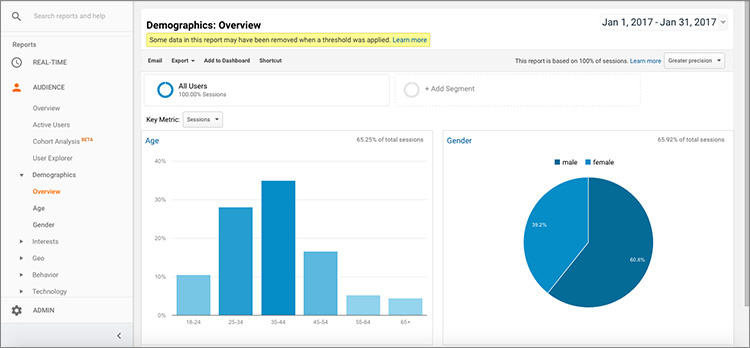
Viewing age and gender of your audience. All screenshots are taken from a VeryConnect client.
Understanding age and gender helps you to see what segments of your members engage with you online, and simultaneously – what segments that do not. This is a great starting point for deciding what type of content to publish and where to reach out to boost engagement.
Interests
Moving down the menu you will see Interests. If you click this button and then click Overview and you will see your visitors’ interests broken down into a list for broader interests (Affinity Category) and a list of what your visitors are most likely to purchase online (In-Market Segment).

Google Analytics gives you lists of your visitors’ interests.
This information can be useful to improve your content – for this organisation, tying in technology and photography in blogs and other content might be good for member engagement. Since many members are interested in buying hotels and flights, offering a hotel stay might be a desirable prize for any upcoming competition!
Location
Under Geo in the menu you can click Location. This presents you with a nice map of where visitors to your members area come from.
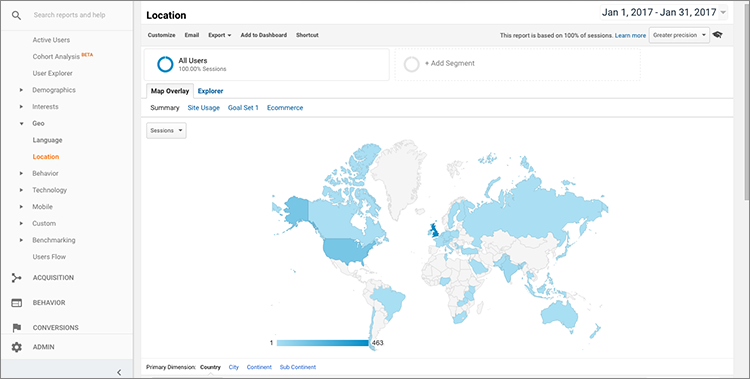
Map showing where your visitors come from.
If you scroll down below the map you can see statistics for which country, city, continent, and sub-continent your visitors come from.

You can see what countries and cities people visit your members area from.
Knowing the locations people engage with you from is very useful to plan your offline activities. Narrowing down to city level can potentially give ideas for where to hold your next event, or spark off conversations regarding why members in some locations are not fully engaging with you.
Devices
Click Mobile in the menu and then Overview. When you scroll down you will see a table showing the types of devices your members area has been visited from.
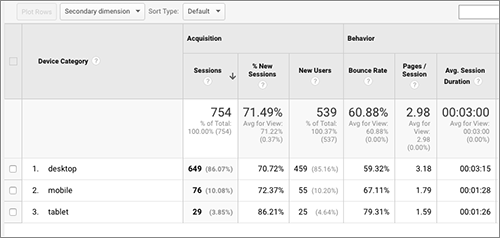
Do people mainly visit from mobile or from desktop?
The type of device can say a lot about what type of visits you receive. Are people visiting from their mobile while on the go or from a desktop when they have more time? If you have a high ratio of mobile visits you definitely want to make your members area mobile responsive, and it might also be good to look over your content to make sure that some if it is bite sized and easily accessible.
These five statistics are just the very start of the features you can use to understand your members in Google Analytics. To talk about more in-depth knowledge, such as exploring the correlation between member joining date and engagement, feel free to get in touch using the comments below or by sending us a message.
By Anna Bjorkman, Marketing Manager at VeryConnect
Follow VeryConnect on social media for more